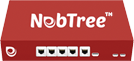
Give flexibility to manage your WiFi access exactly how you want. To find out more, call us at +91-8054-600-900
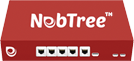
Give flexibility to manage your WiFi access exactly how you want. To find out more, call us at +91-8054-600-900
Let us guide you to the right solution for your business… Nebtree is dedicated to facilitating FREE WiFi Internet access for the benefit of our clients and their customers. Our objective is to work with you to help & make WiFi a success in your business.
A user is required to fill details on joining wifi for Internet access, here user enters in His phone number and other optional details, a request form information is received as popup on reception desk computer, reception desk person verifies the credentials of the person and with a single click accepts or rejects the request. If request is accepted a sms containing OTP (one time password) is sent to the user.
From admin console, by clicking on Clients->Client List-> click on pencil button on extreme right of user. It will allow you to modify the expiry date and time.
Yes you can expire user at any given point of time.
From admin console, by clicking on Clients->Client List -> Search with Registration number, name, IP or manualy find find the user in the given list below the search bar. After you find a user Click on pencil button on extreme right of user and change its expiry date and time.
Administrator can define failover for multiple Internet links. If your primary Internet link fails, users shift to second Internet link. If second link fails user get switched to third link. If third fails, users get switched to first Internet link. When connectivity is restored, users are switched to Internet link as defined in their plan. If all links are functional, user is routed via Internet link as defined in Internet plan of user set by administrator.
Yes Nebtree works with most of the industry standard PMS available in market. It offers a very easy to use API (Application Programing Interface). Integrating Nebtree with your present setup to create, list, expire, modify users and Internet plans is as simple as integrating sms API to your system.
From admin console, by clicking on Adim->Policies-> click on select policy and choose rights by clicking on enable/disable button. It will allow you to modify and assign roles and rights
From admin console, by clicking on Adim->Users. Also you can change assigned rights with clicking on Actions button
SMS based authentication can be used in different scenarios
A user is required to fill details on joining wifi for Internet access, here user enters his phone number and other optional details, a request form information is received as popup on reception desk computer, reception desk person verifies the credentials of the person and with a single click accepts or rejects the request. If request is accepted a sms containing OTP (one time password) is sent to the user.
From admin console, by clicking on Dashboard->Clients-> click on settings button on extreme right of user. It will allow you to modify the Internet speed, quota and priority of user.
From admin console, by clicking on Reports->Users Report-> click on User Reg.No.->Date->Fetch->. It will provide you the complete report of user. Now on right side on panel you can find a Download as pdf Button and by clicking on that you can downlaod.
From admin console, by clicking on Reports->ISP Report-> click on ISP then select one of them->From->To->. It will provide you the complete report of ISP. Now On right side on panel you can find a Download as pdf Button and by clicking on that you can downlaod.
From admin console, by clicking on Admin->Daily Reports-> click on From->To->Show->. It will provide you the complete report each and every network users. On right side of panel you can find a Download as pdf Button and by clicking on that downlaod.
From admin console, by clicking on Admin->Archive Reports-> click on From->To->Show->. It will provide you the complete report each and every network users. On right side of panel you can find a Download as pdf Button and by clicking on that downlaod.
It is a pre-configured hardware appliance so you don’t need to purchase any extra hardware to install. Though on G(Guest) and L(Local Network) ports of Nebtree, you will need to deploy wifi access points, and on W1 port you will need to install Internet connection.
If you are already giving Internet access to guests over wifi, it will hardly take 15 to 30 minutes to install, configure and deploy.
You may connect upto 3 Internet connections and 1 Local network and 1 guest network on NebTree. All Internet connections can be used simultaniously for load balancing and failover.
In NebTree you can create plans for user Internet access, where you define Internet connection to be used for the plan, banwidth quota and Internet speed per user on daily basis.
Nebtree is a diversified Internet management system for delivering reliable, controlled, stable Internet access via user management for hotels, conferences, malls, restaurants, resorts, hospitals & other public places. It complies with government norms for delivering Internet access to users like sms based verification or by integrating with user registration system. It uses multiple Internet connection for delivering 100% uptime and sharing Internet load between multiple connections with failover solution for optimal use of resources.
Nebtree comes in 2 variants, NX-200 model supports upto 200 active devices, NX-1000 supports upto 1,000 active devices.
It can be purchased from our website – www.nebtree.com and from www.amazon.in/ or you can directly can reach us at +91-8054600900.
NebTree comes with 1 year free technical support and product warranty. From next year it is billed as per plans.
System updates and product warranty is covered in annual maintenance contracts.